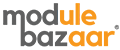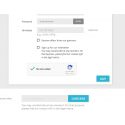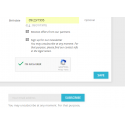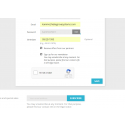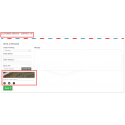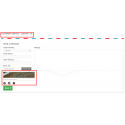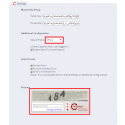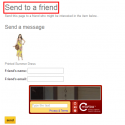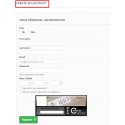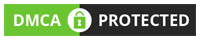Product Description
Details
With help of this Captcha Module, we can avoid spam form submissions. Many websites have started integrating Google’s new No Captcha reCaptcha. It has a better anti-bot protection and user experience.According to Google this new model which provides the higher level of protection than the old model. This new model -No Captcha reCaptcha, has a better user experience than the old recaptcha. This feature will ask the user to click a single checkbox.
Features:
- PrestaShop Google No Captcha reCaptcha has a better protection and user experience.
- Compared to traditional captcha, reCAPTCHA is way more user-friendly with the "I'm not a Robot" checkbox.
- Flexible administrative configuration panel.
- After making changes in the site backend, the reCaptcha preview can be viewed instantly in the backend itself
- By using the "Custom" option in the backend the user can customize the reCaptcha Design
Installation
Requirements:
- Google reCaptcha account has to be signed up and the Public and Private keys are required and can be availed at: http://www.google.com/recaptcha/whyrecaptcha and you will get 2 Keys, Private Key and Public Key.
- Ion Cube loader is mandatory for this module.The server should have the ionCube loader installed. If it is not available or not installed, you can request your hosting provider to install this version of ion cube loader available at http://www.ioncube.com/loader_installation.php
Installation and Configuration:
- You can install the module through Module install feature in Administrator end
- After login to the website, Go to Admin ->Modules ->Click `Add a module from my computer`
- Then upload `Module file` from your computer (the zip archive of VGRcaptcha.zip) and Click `Upload this module`
- Then search for `VGRcaptcha` in the module listing page and install `VGRcaptcha` (it will appear under Admin Modules Front Office Features install `VGRcaptcha`
- Alternatively, you can install manually, unzip the downloaded module archive file.
- Copy the folder "VGRcaptcha" from the path "YOUR_PrestaShop_ROOT/MODULE" and paste to
- the related path in your PrestaShop folder.
- Go to Admin section, select the VGRCaptcha module and install `VGRcaptcha`.
Module Settings:
- After the successful install, you have to configure the module settings.
- In the configuration, enter your two keys got from Google reCaptcha (Public and Private Keys).
- And then select the list of forms which you want to display CAPTCHA validation.
- Save settings, go live and now you can avoid automated forms submission.
Demo Links
http://productdemo.modulebazaar.com/prestashop/nocaptcha/admin621dd85nq
username : john.poul02@gmail.com
password : Admin@123!