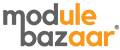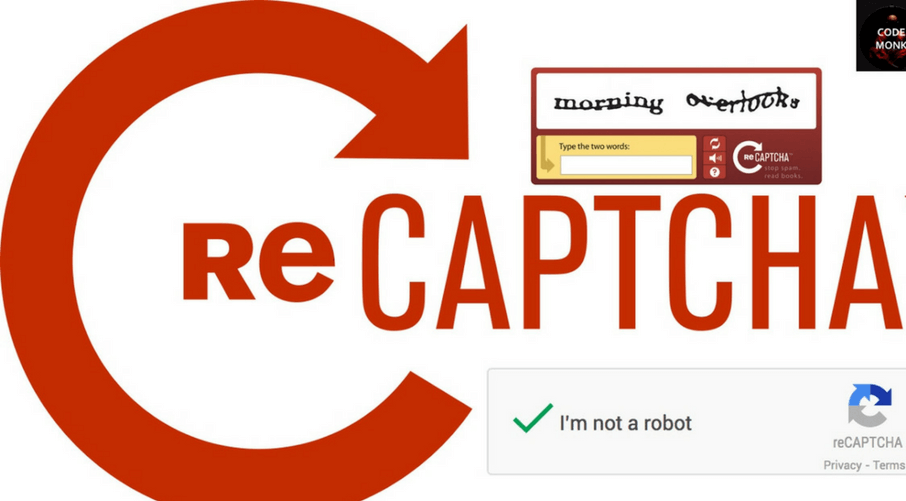Magento 2 reCAPTCHA
All new update on Google invisible reCAPTCHA. No more ticking of “I’m not robot” required, here is all new invisible reCAPTCHA. This invisible Magento 2 reCAPTCHA is enabled on the required page and it will automatically detect the spam by analysing the web browser behaviour.
Google reCAPTCHA is evolving from stages to stages for better user experience and security features. Captcha and reCAPTCHA are always important to prevent the sites from the malicious bots.
Read More: Google’s New No Captcha reCaptcha; A Better Anti-bot
Features of Google invisible reCAPTCHA
- Magento 2 reCAPTCHA extension serves to secure your store without disturbing the genuine customers.
- As the reCAPTCHA is invisible, there is no requirement to solve the quizzes or attend the “I am not Robot” checkbox.
- Request to solve reCAPTCHA appears only in suspicious cases.
- Provides options in the themes to help you to display the badge in a color to match with your store theme.
- Set Magento 2 Google reCAPTCHA badge in the position of your choice to cover the least area on your site.
- The extension comes up with various pages and sections to enable reCAPTCHA on, you can enable Magento 2 reCAPTCHA on any or all of the pages to secure spam attacks on them. For example, Customer Login page, Forgot Password Page, Contact Us page, Website registration page, Newsletter subscription and Checkout Registration.

Installation Steps:
Extract the zip folder and upload our extension to root of your Magento 2 directory via FTP.
- Login to your SSH and run below commands step by step:
- php bin/magento setup:upgrade
- php bin/magento setup:static-content:deploy
- php bin/magento cache:flush
Download Here: Magento 2 Google Invisible ReCAPTCHA
Registration for Site Key
To use Google Invisible reCAPTCHA, you have to register your domain with Google and get a sitekey.
click “Get reCAPTCHA”, select “Invisible reCAPTCHA”, add domain, accept the terms and click register
Configuration
Once you have got sitekey, login to Magento 2, move to Stores > Configuration where you can
find various settings to enable the extension.
Google Invisible reCAPTCHA: Enable or disable the extension from here.
Sitekey: Enter the site key you have got while registering for Magento 2 reCAPTCHA.
reCAPTCHA Theme: Select theme to match with your store theme as per convenience.
Badge Position: Set badge position to show in frontend.
reCAPTCHA for Registration Page: Enable reCAPTCHA for customer registration page.
reCAPTCHA for Customer Login Page: Enable reCAPTCHA for customer login page.
reCAPTCHA for Forgot Password Page: Enable reCAPTCHA for forgot password page.
reCAPTCHA for Contact US Page: Enable reCAPTCHA contact us page.

Once you have configured the extension successfully, you can see the reCAPTCHA badge enabled on pages you have set from backend.
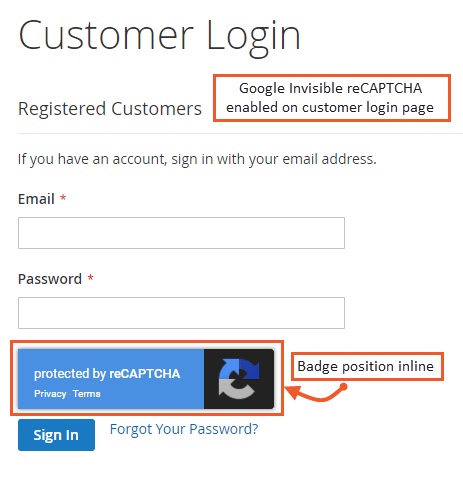


Read More: Avoid spams with PrestaShop reCaptcha Module